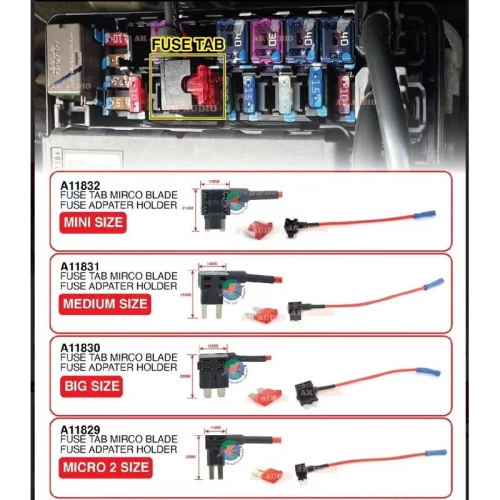Haites Carplay Android Smart Box 6RAM + 64GB Plug N Play HDMI/4G/USB/MICRO SD -M11427
RM980.00
Category: CAR ACCESSORIES
Quantity: 10
6Ram+64GB
Device connection and introduction to the main page :
1: Insert the device into the CarPlay interface of the original , wait to enter the device interface
2: Main Interface introduction
additional : Long press the Home button to enter the Android background and drag the APK to the left split the screen .
Device hardware parameters:
CPU : Octa- CORE
Ram : 6GB
Memory : 64GB
System : Android 12
Function Setting :
Main interface function path : settings - Navigation path selection
Using the touch assistant
-Wireless CarPlay interface
-Application interface
Wireless Carplay Connection
1: Click the phone icon to enter the CarPlay connection interface , use the Applemobile phone to match the box Bluetooth device name is : BT-XXXX
2:After the Bluetooth connection is successful , the mobile phone phone will pop up a CarPlay car window , clip use to enter the CarPlay interface.
How to turn on WIFI in 5G frequency band ( the network effect is more stable)
< iPhone >
Path: Setting- personal Hotspot
Turn off maximum compatibility to use 5G band WIFI
( iPhone can automatically connect to WIFI only in the personal hotspot interface )
< Android phone > for reference only
Path: Setting- Hotspot and Tethering - WLAN Hotspot - Expand compatibility
Bluetooth interface access function (suitable for wireless CarPlay function
< iPhone >
Path: Setting- personal Hotspot-Turn On-Allow Others o join
< Android phone > for reference only
Path: Setting-personal Hotspot - Bluetooth Shared Network- On
*After the icon is displayed . you can use Bluetooth to surf the internet*
only suitable for navigation . listening to music , not suitable for playing online videos due Bluetooth bandwidth
Status of the lights
Blue: Power light Green light : upgrade light Red Light: system light
( slow flash: 4 seconds/time Fast flash : 035 seconds / time )
- During the software upgrade . , the green light flashes slowly and the red light goes out
- After the software upgrade is completed , the green light and the ed light flash rapidly at the same time
- Software upgrade failed Green and Red light are always on
- No software detected Green and Red Light are off
System upgrade :
Download it to the U disk , do not decompress it , plug in the device , and remind you to update and then update , the process will return to the original car interface , do not touch it , do not power off , judge whether the upgrade is successful according to the flashing state of the light , and the drop the u disk after success .
Note: Be sure to pull out the disk to reset !!!
*Do not power off during the installation and upgrade process
*After the u[grade is complete , please delete the files in the disk
*To check if it is new software , click Device : Setting - Version Information
(If the GPS positioning signal is not good , you can purchase a GPS signal amplifier separately )
Location : Klang Batu Belah ( 016-3456868)
Inquiry - Haites Carplay Android Smart Box 6RAM + 64GB Plug N Play HDMI/4G/USB/MICRO SD -M11427